What is a computer virus?
To put it simply – just as
covid-19 enters the body in an unwanted manner and slowly takes control of the entire body and quickly disables the human body,
computer virus is a piece of unwanted programming code that enters the computer and starts replicating itself and any connected to the computer. Infecting files on the drive can slow down its performance and quickly bring down the entire system. Viruses can harm you by injecting their own code into programs or files, deleting personal, sensitive information on your computer, or stealing data into the hands of unscrupulous programmers/hackers.
Types of viruses
There are many different types of computer viruses.
Let's find out:
1. Boot Sector Virus: This virus infects the Master Boot Record ( MBR ) and is loaded into the memory during startup and enters the computer through an email attachment.
Elk Cloner , Stoned , Parity Boot , Brain , Michelangelo etc. are notable examples of Boot Sector Virus.
2. Direct Action Virus: It is a specific type that usually spreads around .COM or .EXE files and vanishes itself when it infects them. Win64 among them. The name of Rugrat , Vienna virus can be said.
3. Resident Virus: These viruses stay in the primary memory (RAM) of the computer and do not want to be removed easily. Jerusalem virus (aka Friday 13th virus), Onehalf virus , Magistr virus, Resident Virus is one of them.
4. Multipartite Virus: These multipartite viruses spread in computer files, boot space at double speed with time and keep getting stronger by deleting them. Junkie virus , Tequila virus are notable examples of Multipartite Virus .
5. Polymorphic Virus: After infecting computer files, it becomes difficult to identify them as they change their shape. Satanbug , VirLock etc. can be mentioned among them.
6.Macro Virus: These viruses written in macro language attack macro mini-programs like Microsoft Word. Melissa virus included in it enters the computer's Microsoft mail client and starts sending mail randomly.
Apart from this, Trojans , Spyware , Worms , Ransomware , Adware , Bots , Adware , etc. viruses are notorious in their reputation.
How viruses spread on computers:
The virus gets into the computer, replicates itself, spreads through email attachments and malicious links, and sends auto-mails to contacts on your PC, infecting those devices as well.
- Email is one of the most popular malware delivery methods, which is why email security is important.
- Often innocent looking program files like .com , .exe , .zip , .dll , .pif , .vbs , .js , .scr or macros like .doc , .dot , .xls , .xlt , xlsm , .xsltm The computer may be infected with a virus as soon as the file is opened. Some viruses may be attached to the HTML body of the email.
- During instant chatting , if you share infected links on apps like Skype , Facebook Messenger , Windows Live Messenger , the virus spreads without your knowledge.
- Viruses also spread through peer-to-peer file sharing services like Dropbox , SharePoint / ShareFile . When we download an app from an unknown source outside Apple's App Store or Google Play , it gets infected with malicious software or bloatware. may be
- Scammers and cybercriminals use virus-loaded software like fake antivirus to make users download so-called "antivirus" software by using pop-ups and ads to scare them of non-existent viruses. Infected with malware.
- software and apps – which have not been updated for a long time such as Adobe Reader , Java, Microsoft Windows or Microsoft Office etc. Many updated software are released these days to penetrate old versions of unpatched software, which are used to gain access to the operating system and spread malware.
- Viruses create autorun files on offline devices like pen drives so that the file runs as soon as the pen drive is inserted. When this pen drive is inserted into another computer, the virus automatically runs on the PC and infects all devices that come in contact with it.
Symptoms of computer virus attack:
Symptoms that appear on a virus-infected computer
- The computer becomes very slow.
- CPU usage increases.
- Unknown programs or apps show up
- Anti virus cannot be opened or updated.
- Admin panel cannot be accessed.
- Pop ups keep popping up out of control when Windows starts up.
- There are settings available that you may not be aware of.
- Corrupt or deleted files are restored.
- The hard drive starts automatically.
- The computer gets abnormally hot very quickly.
- The file is encrypted
- restarts for no reason,
- Various ed shows
What measures do you take immediately when a virus spreads to your device in the ways mentioned above? Let's find out.
How to make your computer virus free - Antivirus software works
Computer viruses are almost always invisible. Without anti-virus protection you wouldn't even find it existed. . This is why it is important to install anti-virus on all your devices. When you are sure about the existence of virus with the help of external symptoms or anti-virus, make your PC virus free step by step.
Step 1 – Download and Install Antivirus
There are two main antivirus software that can detect and remove computer viruses:
Real-time malware scanners scan for viruses while you're using your computer , and an on-demand scanner , such as Microsoft Defender , needs to be launched whenever you want to check for malware. Real-time malware scanners are more useful for complete protection against new virus threats. . This is the job of antivirus software.
Step 2 - Run a virus scan
After installing antivirus on the computer, you should run a full virus scan to scan your computer for any malware to find any malicious code hidden in Windows.
Step 3 – Disconnect the Internet
While infecting the PC, turn off your internet connection in this step to prevent the virus from spreading as many viruses use the internet to breed.
Step 4: Reboot the computer in Safe Mode: To protect your computer while removing viruses, reboot it into 'Safe Mode'. In Safe Mode, you have a limited number of files and drives open by default in Windows. If there are no problems in Safe Mode, it can be assumed that you have There is no issue with the basic settings of the device. There are two versions of Safe Mode
- Safe Mode
- Safe Mode with Networking.
The steps to go to Safe Mode from Settings, sign-in screen are:
Steps to get to Safe Mode
- Turn off your PC – turn it on again.
- After this light comes on the screen, press f8 to bring up 'Advanced boot options'. Safe Mode with Networking. Click on
- Keep internet connection disconnected.
Step 5 – Delete any temporary files
Remove recently downloaded files that may cause virus infection.
How to delete temporary files from safe mode in Windows 10:
- Click on the Windows logo at the bottom right
- Type “ Temporary Files ”.
- Select “ Free up disk space by deleting unnecessary files ”.
- Select “ Temporary Internet Files ” under ' Files to delete ' in the Disk Cleanup list
- Click on “Delete Files”.
Viruses that are designed to attack your PC at startup can be removed by deleting “Temporary Files”.
6th step - Boot-time scan
If the virus persists after deleting the temporary file, you should run a boot-time scan. Boot-time scan is an advanced anti-virus designed to root out system-level malware before the operating system and other programs boot up.
Open your antivirus app to run a boot-time scan, you will see fix, move to quarantine, or delete options in the scans tab or settings.
After setting up the boot-time scan, the antivirus will automatically scan your PC for any virus threats when you restart the PC.
Step 7 - Delete or quarantine the infected files
After scanning the PC, if any virus is found through the anti virus, then select 'Delete' or 'Quarantine' to delete the file.
So that the virus cannot infect any other file
Scan the computer again to make sure it is virus free
do
8th: Reboot your computer
Now hopefully your PC is virus free so restart it without safe mode
Step 9 - Change all your passwords
Since your computer was infected, we can assume that your passwords are no longer safe. So change them and ensure maximum security of PC, software, browser and operating system.
Step 10 - Update your software, browser and operating system
Updating your software, browser and operating system will reduce the risk of cybercriminals installing code on your device.
It's all about Windows -
Mac users may think they are safe from viruses - but the danger is that their PCs are not immune either. Their devices can be attacked by malware such as
adware ,
trojan horses ,
spyware , etc. Mac viruses. These are often disguised as anti-virus products, and when you download or click on them, boom – boom, examples of this type of Mac virus are 'MacDefender', 'MacProtector' and 'MacSecurity'. Get rid of viruses as well as
ideas to start a new business .
How to make a Mac computer virus free
If your
Mac has a virus, it must be completely removed.
- Remove software or apps that appear to be infected.
- Look for Mac threats like 'MacDefender', 'MacProtector' and 'MacSecurity' in 'Activity monitor'.
- If you find them, 'Activity monitor'. Click on 'Quit process' before exiting.
- After that, go to the 'Applications' folder and throw the file in the trash.
- Don't forget to empty your 'Trash' to get rid of the virus permanently.
- Keep your software, apps updated all the time.
So far, you have freed your computer from viruses, now you have to take some preventive measures so that it does not get infected again, right?
Preventive measures to keep the computer virus free:
✔✔ Make sure to keep a good anti-virus active on your computer and update it regularly and run scans on your PC. If you use Windows 10 as an operating system, if you are a little careful, it is possible to get better service against viruses than its defender.
✔✔ Do not buy any software or apps for computer without a reliable site, before buying any digital product, definitely check the reviews of the developers. Stay away from cracked software.
✔✔ Never click on any attachment, message or site found in spam email.
✔✔ Use good quality VPN when using public wifi or shared IP.
✔✔ Do not click on pop up ads because most of the times they will connect you to such extensions through auto clicks through which virus will spread on your PC.
✔✔ You can use ad blocker to avoid seemingly tempting ads.
✔✔ Keep your browsing history clean. Avoid browsing junk content sites – they are basically virus breeding grounds.
✔✔ Don't click on any link because it might be a phishing site or a virus file.
✔✔ Don't suddenly insert any USB stick like pen drive, memory card into the PC. Of course, scan the e-device with anti-virus.
✔✔ To open the pen drive, go to the Address Bar of My Computer without double clicking and then open it. If there is any file in the pen drive that you don't recognize then definitely delete it.
✔✔ Keep computer's autorun system disabled so flash drive virus can't run automatically on computer.
✔✔ Stay updated about different program/file/video extensions (.doc, .docx, .mp3, .amr, .avi, .mp4, .3gp etc.) to be alert for any unusual files or content.
Finally, to escape from the hands of the enemy (virus), know him well, keep a close eye on his every move. Only then you can protect your computer, Mac, Android, iPhone, whatever.

 Follow Google News to get the latest Neoteric IT news
Follow Google News to get the latest Neoteric IT news 
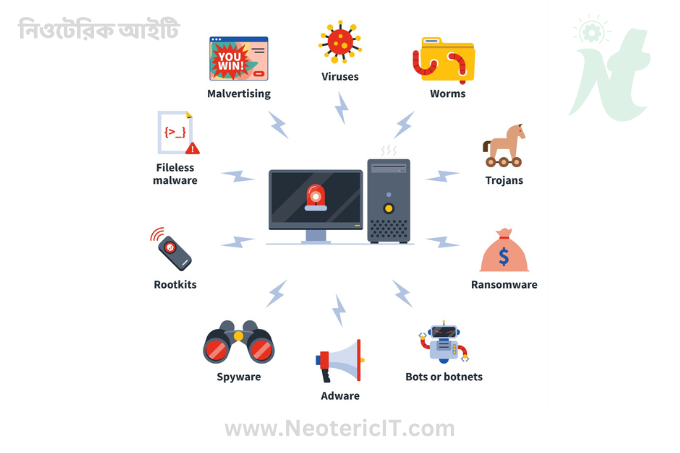

.png)





Please comment in accordance with the policy - otherwise your comments will not be accepted.
comment url